program.zip (download 142k ZIP file containing GALBLAST.EXE and GALBLAST.HLP)
source.zip (download 14k source ZIP of above for Borland C++ 3.1/4.5)
ntdriver.zip (download 24k driver TOTALIO.SYS to use GALBlast under Windows NT)
Installation
Copy the files GALBLAST.EXE and GALBLAST.HLP onto the hard disk of your computer into a directory of your choice, and create an entry for GALBLAST.EXE in a Program Manager group if your system is running Windows 3.x, or create a shortcut to GALBLAST.EXE in the Start Menu if your system is running Windows 95.
If you are using a LPT port expansion card that is not recognized by the computers BIOS and GALBlast does not list the port in its drop down list, add entries LPT1=0xaddr LPT2=0xaddr LPT3=0xaddr in section [GALBlast9 in WIN.INI from the Windows directory (C:\WINDOWS ?) of your system to override the BIOS assignment.
[GALBlast] LPT1=0x0378 LPT2=0x03F8 LPT3=0
(other entries like Port= and Window= are made by GALBlast, do not remove or modify them)
Step by Step Introduction
Look here
Menu Commands
![]()
File menu
|
|
Load JEDEC |
Brings up a file open dialog and allows you to select a file for loading into the fuse map editor, replacing the current content of the editor. The file should conform to the JEDEC standard for GAL fusemaps. Load will remove the JEDEC conforming control characters ^B and ^C and the checksum. |
|
|
Save JEDEC |
Allows you to save the contents of the fuse map editor into a standard JEDEC file. Save will add JEDEC conforming control characters ^B and ^C and a checksum. |
|
|
Exit Program |
Leave GALBlast |
GAL menu
|
|
Read GAL |
Allows you to read out a GAL. This command requires you to select the GAL type manually. Insert the GAL into the proper socket and press 'Read GAL' to load the fusemap into the fuse map editor. Use 'Save JEDEC' to store the fusemap on disk |
|
|
Write GAL |
Transfers the fuse map shown in the editor into a GAL. Insert the GAL into the proper socket and press 'Write GAL'. The GAL may have to be erased using 'Erase GAL' before programming can take place. |
|
|
Verify GAL |
Compares the content of the GAL to the fusemap stored in the editor and pops up a dialog box displaying the result of the operation. The GAL is not verified automatically after 'Write GAL'. A verify operation has to take place before the security fuse of the GAL is set, because a protected GAL will fail verification. This behaviour may be used to verify the successful programming of the security fuse. |
|
|
Erase GAL |
Erase the fusemap and user electronic signature UES of the GAL, but does not erase the programmer electronic signature PES. The usual way to prepare a used GAL before reprogramming. Will also clear the security fuse. |
|
|
ERASE ALL |
Erase the whole GAL, including the fusemap, the user electronic signature UES and the programmer electronic signature PES. A GAL erased this way is unusable and requires the command 'Write PES' to be reanimated. |
|
|
SECURITY |
Set the security fuse of the GAL to prevent a read out of the fuse map. The user electronic signature UES is still readable, but the fuse map will be garbeled. A protected GAL will fail verification. |
|
|
Write PES |
Allows you to program the programmer electronic signature PES into a GAL in case the original PES is lost (using ERASE ALL). Insert a GAL of the same type and manufacturing lot as the bad GAL and press 'Write PES'. Replace the GAL with the bad one before you press 'Write PES' on the dialog to transfer the PES. If you don't have a GAL of the same manufacturing lot, but have saved an older fusemap containing the PES, you may enter the PES values into the dialog by hand. You may have to use 'ERASE ALL' to erase the PES in case it contains different data. |
Type menu
|
|
16V8 |
You will have to select the type of the GAL inserted into the proper socket of the GALBlast hardware before any operation could take place. The type of the GAL will be automatically selected if you load a JEDEC file into the GALBlast fusemap editor. |
Port menu
|
|
LPT1 |
You will have to select the parallel printer port you connected the GALBlast hardware to before any operation can take place. GALBlast will save the selected port in WIN.INI section [GALBlast] as entry Port= for further sessions. The currently used port will be checked, unavailable ports will be grayed out. |
|
|
Setup... |
If this is the first time you use GALBlast on this computer, you will have to calibrate the programming voltage by selecting this menu command and measuring the voltage between pin 2 of any GAL socket and GND (pin 10 on 20 pin sockets or pin 12 on 24 pin sockets) and entering the measured voltage into the edit field of the Setup dialog. No components have to be changed in the circuit in order to calibrate it. The calibration value will be stored in WIN.INI section [GALBlast] as entry MulDiv= on your computer and used every time a GAL is read, written or erased. |
Help menu
|
|
Contents |
Display this help file. The file GALBLAST.HLP must be located in the same directory GALBLAST.EXE is stored in. |
|
|
About... |
Displays the copyright dialog box of the program. |
Toolbar

The controls in the toolbar do the same things as the corresponding menu commands.
Fuse map editor window
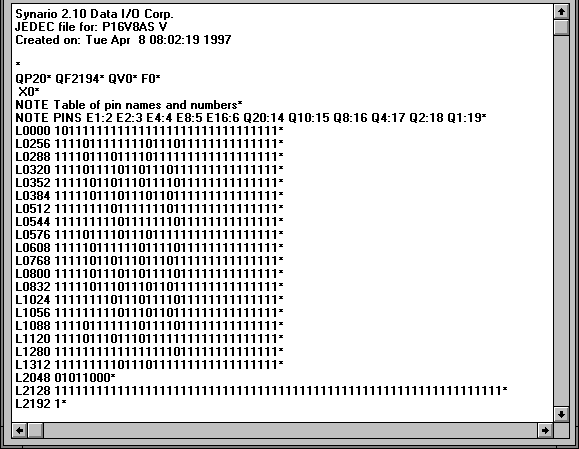
The fusemap editor window shows the content of the currently loaded fuse map in JEDEC format. You may modify the fusemap (in case you know what you are doing), and save it to a file or load it from a file. The JEDEC conforming control characters ^B and ^C and the checksum are added automatically during save and stripped while loading a file.
If you want to or have to write the software yourself look here