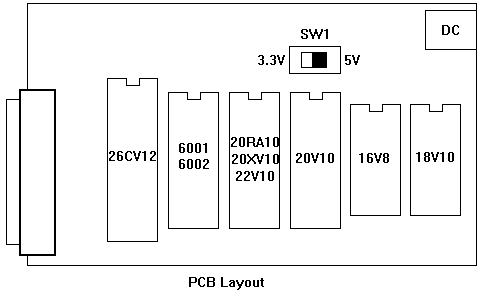
Connect the power supply to the GAL programmer
Use a 9 to 12 volt wall mount power supply capable of delivering 250mA that offers a DC power plug with the positive wire on the inner connector and insert the connector in the DC connector on the GAL programmer PCB. The green LED should light up, showing that the higher programming voltage is generated. If it doesn't, check the polarity and the circuit.
Connect the GAL programmer to a parallel port of your PC
The parallel port is also named LPT port or printer port and has a SubD 25 pin female connector at the back of your PC. You may slide the programmer directly into the socket on the back side of your PC or use a short cable not exceeding 1 feet with a SubD 25 pin male and SubD 25 pin female connector on both ends, where all pins are connected in parallel, i.e. pin 1 to pin 1, pin 2 to pin 2 and so on. The programmer should only be connected prior to using it, and not while the computer is booting or other programs access the port. You should terminate all other programs that may access the port before the circuit is connected.
Launch the Program GALBlast
Use Windows 3.x and create an icon for GALBLAST.EXE in a program manager group and double-click on the icon, or use Windows 95 and create a shortcut to the GALBLAST.EXE in the start menu and select this entry.
Select the desired LPT port
Available LPT ports are shown in the menu and combobox. Unavailable ports are grayed.
Adjusting the programming voltage
If this is the first time you use GALBlast on this system adjust VPP by selecting 'Setup...' from the 'Port' Menu and measure the voltage at pin 2 of any GAL socket with respect to GND (pin 10 on 20 pin sockets, pin 12 on 24 pin sockets) and enter the value in the dialog field. It should be between 10V and 14V. GALBlast will store the value in WIN.INI section [GALBlast] as entry MulDiv= and use it to calculate the value to be transferred into the D/A converter chip to select the desired programming voltage. There is no need to adjust components on the circuit board in order to adjust the voltage.
Selecting the GAL supply voltage
If the optional components IC6, C3 and SW1 are installed, set the switch SW1 to the 5V position for Normal GALs and to 3.3V for Low-voltage GALs.
Load a JEDEC file
Look here to read about how to create a JEDEC file. Press the button 'Load JEDEC' or select 'Load JEDEC' from the file menu and select the desired file in the file open dialog appearing. The content of the JEDEC file loaded will be displayed in the edit field and may be edited.
Insert the proper GAL into the socket
Keep in mind that different sockets are for different GAL chips and inserting a GAL chip into the wrong socket may destroy the chip. Pay attention to pin 1 of the GAL chip and insert it in the right direction. Press the chip firmly into the socket and be careful that all pins went in properly none to bend out. Do not insert a GAL before power has been applied to the circuit and before it has been connected to the parallel printer port of your turned-on PC. Do not insert a GAL when the yellow LED is on.
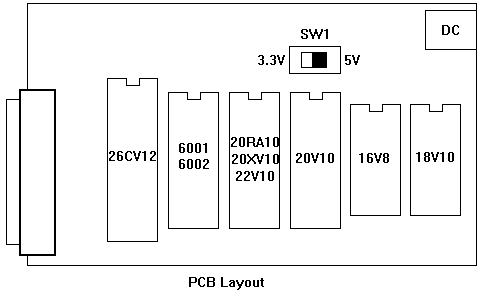
ERASE
The chip needs to be erased before it can be programmed, if it is not already empty. Press the button 'Erase GAL' or select 'Erase GAL' from the GAL menu to erase the fusemap and user electronic signature UES of the chip. GALBlast will read the programmer electronic signature PES and will display the required programming voltage and erase pulse time in a dialog box. Press 'Erase GAL' to carry out the operation.
PROGRAM
Press the button titled 'Write GAL' or select 'Write GAL' from the GAL menu. The PES (programmer electronic signature) of the chip is read, and a dialog is displayed which shows the proper programming voltage and pulse time. In rare cases you may modify these settings, but usually you select 'Write GAL' to transfer the fusemap of the JEDEC file into the chip. The yellow light on the programmer should light up for a few seconds while the GAL is being programmed.
VERIFY
The chip is not automatically verified in the PROGRAM step above. If you wish to verify proper programming, press the button titled 'Verify GAL' or select 'Verify GAL' from the GAL menu. This will compare the content of the chip to the fusemap of the current JEDEC file in the editor and pop up a message box on the result of the operation.
SECURITY
If the chip is successfully programmed and verified, you may wish to protect it from read-out. Press the button titled 'SECURITY' or select 'SECURITY' from the GAL menu to set the security fuse of your chip. Keep in mind that setting the security fuse will not allow you to verify the chip or read back the fusemap anymore. Verification of programming the security fuse can be accomplished by verifying the chip again. A protected chip will fail verification. If you read the GAL, you will only get the PES (programmer electronic signature) and the UES (user electronic signature), the fusemap will be garbled.
Remove the GAL from the socket
Use a screwdriver or other tool to carefully extract the chip from the socket. Remove the chip only if the yellow LED is out. Remove the chip before you disconnect the circuit from the PC, and before you disconnect the power supply from the GALBlast circuit. Do not turn off the power of your PC while the GALBlast circuit is connected to the PC and a GAL is located in the socket.
Disconnect the GAL programmer from your PC
Is case your programming session is done. The GAL programmer should not stay connected while other programs may access the printer port, and there are many that do.
Disconnect the power supply from the GAL programmer
As a safety precaution.